We are going to make a simple black and white drawing of a wine glass such as the one seen here.
No previous experience in Inkscape needed.
1. Click the black color on the color palette at the bottom of Inkscape, then with the rectangle tool make a rectangle by dragging the mouse while holding down the left mouse button:
Side Note If you get a colored border around
the rectangle, remove it by right clicking on the "Stroke" bar under
the color palette and choose "Remove stroke"
3. Click on the rectangle with the "Node tool":
4. While holding down the SHIFT key select the two bottom nodes by clicking on them with the node tool:
5. Click the "Make selected nodes smooth" button to make the bottom part of the rectangle rounded:
6. Click the "Selection" tool to select the rectangle and then hit Ctrl+D to make a duplicate:
7. While the duplicate is still selected go down to the color palette and click the white color to change it to white:
8. Click one of the bottom corner arrows of the selected duplicate and drag it inwards a wee bit, then click the opposite top corner arrow and drag inward a bit also as shown below:
9. Click outside to deselect. Click the "Eclipse" tool, choose black from the color palette and make an oval like this:
10. Click Ctrl+D to make a duplicate, then while holding down just Ctrl put mouse pointer over duplicate and move duplicate a teeny bit down:
11. While holding down SHIFT click one of the middle arrows on the side and move inward just a bit:
12. Deselect by clicking anywhere outside. Using the selection tool draw a rectangle around both ovals so that both become selected.
13. With both ovals selected choose "Union" from the "Path" menu so that the ovals become one object:
14. Using the selection tool hold down left mouse button over the
unified oval and move it under the glass made from the rectangle like
so:
15. While oval is still selected click the "Lower selection to bottom" button to move oval behind the glass:
16. Click outside to deselect. Next, with the rectangle tool make the stem:
17. With selection tool hold down left mouse button over stem and move it over to glass like so:
18. With the eclipse tool make a flat eclipse like so:
19. Move the eclipse you just made to the bottom of the stem with the selection tool:
20. With the selection tool select the unified oval you made earlier and press Ctrl+D to make a duplicate:
21. With the unified oval still selected, move it to the bottom of the
stem and flip it upside down by clicking the flip objects vertically
button:
22. We are now going to align the stem and ovals so that they are
centered perfectly with the glass. Select the ovals and stem by drawing a
rectangle around them with the selection tool like so:
While they are still selected hold down SHIFT and select the black layer of the glass by clicking on it:
Click the "Align and distribute objects" button and in the dialog box
click the "Center on vertical axis" button to center stem and ovals with
the glass:
From the "Path" menu choose "Object to path".
While holding down SHIFT click the top and bottom node on the right side with the node tool to select them:
Use the node tool to manipulate into the desired shape as shown below:
24. With selection tool position the newly made shape onto the glass and we are done:
And there you go, I hope you found drawing a wine glass helpful in learning Inkscape.

























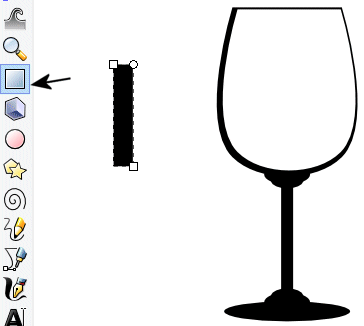


No comments:
Post a Comment